Accessing…
To access StudyDB, do the following:
|
Searching… Sorting… Studying… |
Searching…
To search for study material in StudyDB, do the following: 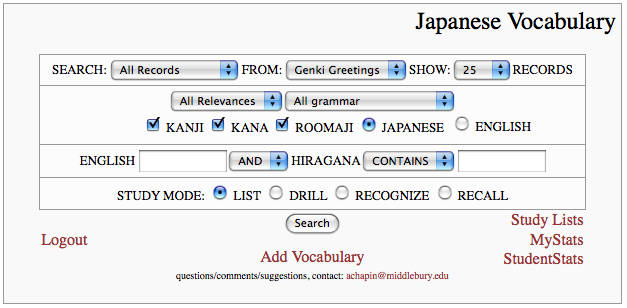
- Chose what records to search for from the available lists
(e.g. SEARCH: All Records FROM: Genki Greetings SHOW: 25 RECORDS) - Check display options indicating what should be displayed (e.g. Kanji, Kana, Roomaji)
- Chose whether to show target language (e.g. Japanese) or English
- Click on Search button
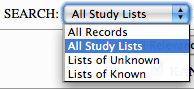 Searches can be limited to particular "study lists." Study Lists are lists of items that you have actively studied in one of the study modes (see below):
Searches can be limited to particular "study lists." Study Lists are lists of items that you have actively studied in one of the study modes (see below):
All Study Lists
Searching all study lists will display all the items that you have studied in a study mode. In other words, all items you have indicated that you know or don’t know in the "list" study mode or items that you have quizzed yourself with in "recognize" or "recall" mode.
Lists of Unknown
Searching "lists of unknown" will display all items that you indicated you did not know in "list" mode or items that you gave incorrect answers to in in "recognize" or "recall" mode.
Lists of Known
Searching "lists of unknown" will display all items that you indicated you did knew in "list" mode or items that you gave correct answers to in in "recognize" or "recall" mode.
Sorting…
When you choose to limit your search to study lists you can then chose what order to display items…

Sort by Date
Sorting by date will display items you have not seen recently first and will show newer items later
Sort by Frequency
Sorting by frequency will display items you have not seen many times first and will show items you have seem more frequently later
Sort by Knowledge
Sorting by knowledge will display first those items that you have known the least based on how many times you indicated you did not know them or gave incorrect answers to quizzes on them.
Studying…
StudyDB has a number of "study modes." These are different ways in which you can view and respond to study material.

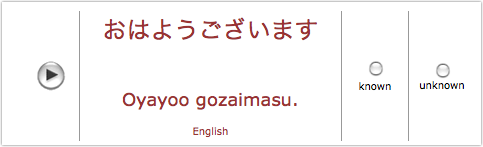
List
The list study mode displays study items in a list according to display options. Click on the audio play button to hear how the item is pronounced. If you know the item, check known, if not, check unknown.
Drill
The drill study mode displays study items with additional contextual information
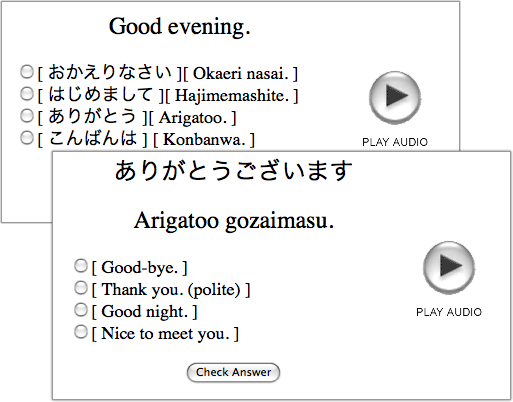 Recognize RecognizeThe recognize study mode presents study items as multiple chose quiz items. If you chose to display Japanese, then you will see a Japanese item with 4 English items, one of which is the English equivalent. If you chose English, then you will see an English item with 4 Japanese items one of which is the Japanese equivalent. Make your choice and click the Check Answer button to check your answer. StudyDB will keep track of which you get right and which you get wrong so you can review later.
|
 Recall RecallThe recall study mode is similar to the recognize mode, except that instead of "recognizing" the correct equivalent from 4 choses, you must "recall" the equivalent by typing it. |
