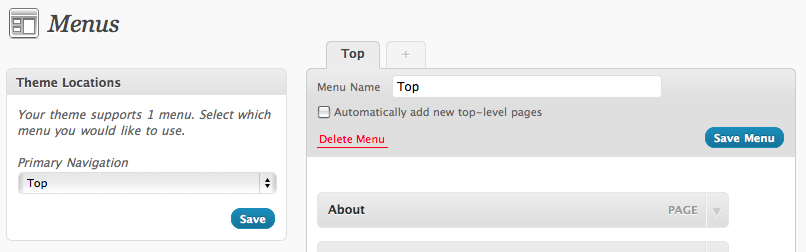Content can be added to your WordPress site primarily as posts or as pages. To decide which to use, see: Techniques > Pages vs Posts.
By default, all new pages you add to your WordPress site are displayed in the top navigation bar. If you plan to add a lot of pages, then you should consider organizing them into a hierarchy such that some pages will have other pages are their parents. You can also include a list of the pages on your site by adding a “pages” widget to one of your sidebars.
Creating Sub-Pages
 A sub-page is a page that has another page as its parent. Sub-pages are not displayed in the top navigation bar until a user moves their mouse over parent of the sub-page. At that point, all sub-pages of that parent page are displayed below.
A sub-page is a page that has another page as its parent. Sub-pages are not displayed in the top navigation bar until a user moves their mouse over parent of the sub-page. At that point, all sub-pages of that parent page are displayed below.
On this site, Classics, Translucence… etc are sub-pages of Themes which is their parent page.  To make a given page a sub-page, do the following:
To make a given page a sub-page, do the following:
- Edit or add a page you want to make a sub-page
- In the Page Attributes panel, chose the parent page from the Parent drop-down menu
- Click on “publish” or “update” button
Creating Custom Menus
Another way to organize the pages on your site is to create custom menus. A custom menu is a set of links that can also be arranged hierarchically (as menu items and sub-menu items) and can consist of links to pages or categories or links to other sites.
You can create many custom menus and chose one for your top navigation. Other custom menus can be display using the “custom menu” widget. Here’s how to to create a custom menu:
- Go to Dashboard > Appearance > Menus
- Add a name in the Menu Name field and click the “Save Menu” button
- In the Pages panel, check boxes for pages you want to add to the menu
- Do the same in the Categories panel if you want to add categories to your menu
- If you want to add Custom Links, use that panel and paste in url
- Drag menu items up or down to reorder and to the right to make sub-menu items
- Click on the “Save Menu” button when done
- In the Theme Locations panel, chose your menu from the Primary Navigation drop down menu and click on the “Save” button
Techniques